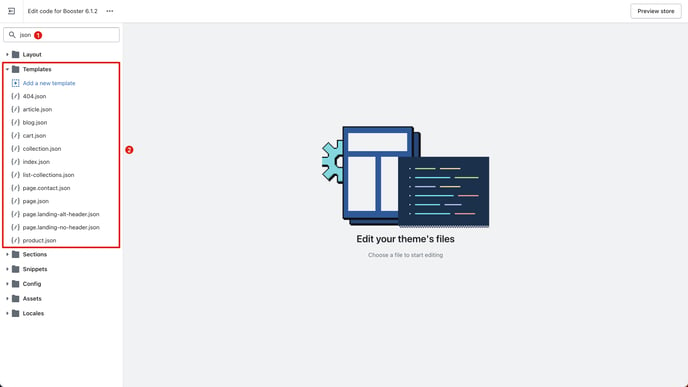This article will guide you on how to update your Booster theme manually to the latest version.
Booster Theme is updated regularly to fix bugs, add new features, and improve performance. This can help you improve your store's functionality, offer a better shopping experience for your customers, and make your store more stable.
Here are some tips on what to do before updating your Booster Theme.
- Make a backup of your theme. This is important in case anything goes wrong during the update process. You can create a backup of your theme by duplicating it or exporting it from your Shopify admin.
- Test the update on a draft copy. This is a great way to test the update before publishing it. This will allow you to see how the update affects your store.
- Check the Booster Theme changelog. Before you update your theme, be sure to check the changelog to see what's new in the update. This will help you to understand what changes have been made.
Check the Booster Theme changelog HERE.
STEP 1
Import the latest version of the theme to your Theme Library.
STEP 2
Copy the settings_data.json from the old theme to settings_data.json of the new theme.
STEP 3
- In the Locales folder of the old theme, find all the .json files.
- Copy all of the codes of all .json files to the .json files in the Locales folder of the new theme.
STEP 4
- In the Templates folder of the old theme, find all .json files.
- Copy all of the codes of all .json files to the .json files in the Templates folder of the new theme.
(Click photo to enlarge)
STEP 5
In the theme.liquid file of the old theme, map the additional custom codes added and then copy the code to the theme.liquid of the new theme.
Copy all the snippets that you added to the theme.liquid file of the old theme to the theme.liquid of the new theme. Examples are:
1. Google Tag code2. Facebook Pixel code
3. Other 3rd-party app snippets
(Click photo to enlarge)
ADDITIONAL STEPS
If you have customizations, here are a few additional steps to ensure everything works smoothly.
- In the Sections & Snippets folder, copy all the custom .liquid files from the old theme to the new theme.
- In the Assets folder, copy the new assets from the old theme to the new theme.
- In the settings_schema.json of the old theme, map all the additional custom codes and copy them to the settings_schema.json of the new theme.
If you're having trouble updating your theme, please do not hesitate to contact our support team at support@boostertheme.com.
- End of article -