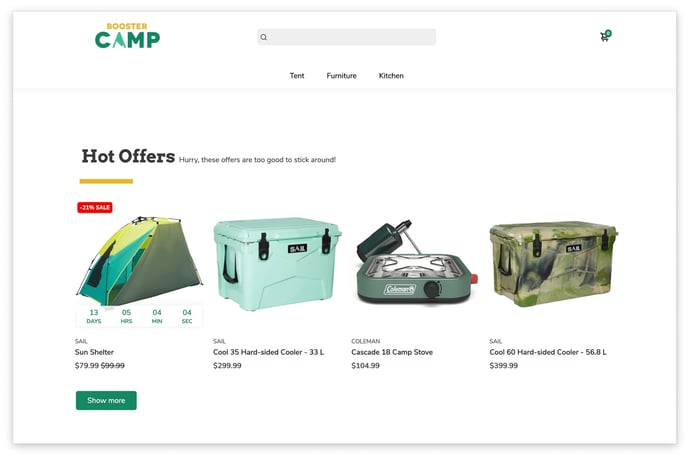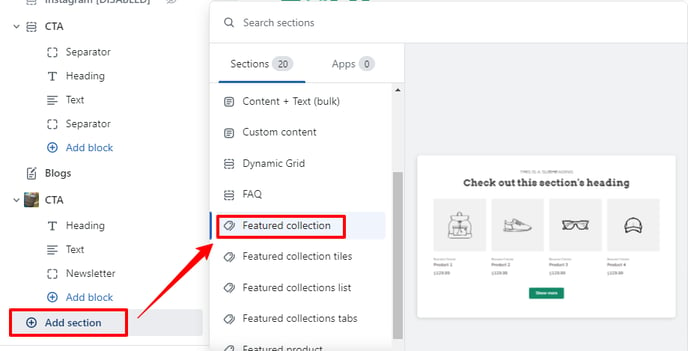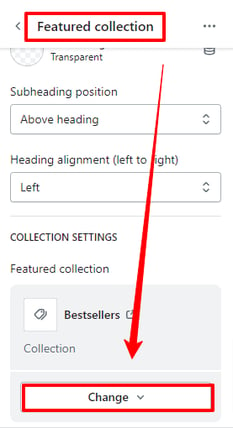How to add a Featured Collection section to your Homepage.
Many online shopping sites feature their latest collection on their homepage. This in turn helps to boost the conversion rates. If you are looking forward to setting up a featured collection, then let us tell you that the Booster Theme allows you to do so efficiently.
In this article:
Let's get started!
Featured Collection
This section draws attention to products from a specific collection on your home page. With this section, you can display up to four products from one collection.
Where can you find the Featured Collection?
To add this to your homepage, click on Add Section → Featured Collection.
Inside the Featured Collection, scroll down until you see the Collection Settings → Select a Collection.
Number of Products
With this setting, you can change the number of products that you wish to feature in this section. You can choose between 1 to 32 products.
More information about How to set up the Product Cards display here.
Enable the 'Show More' button
This setting will enable/disable the 'Show more' button.
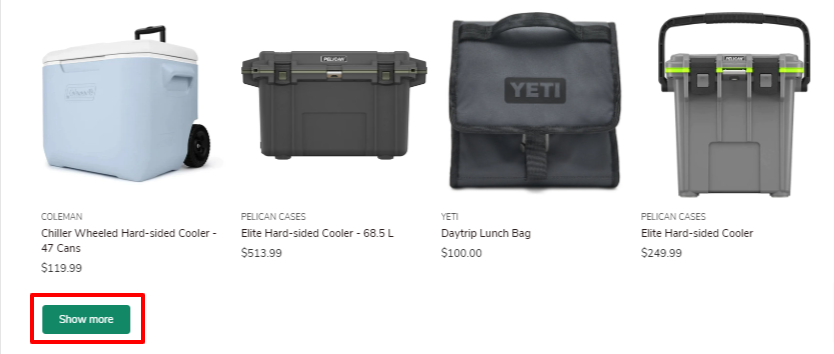
Remember to save your changes once you're satisfied with the modifications you've made to the default header. This will ensure that the changes are applied to your live store.
- End of the article -