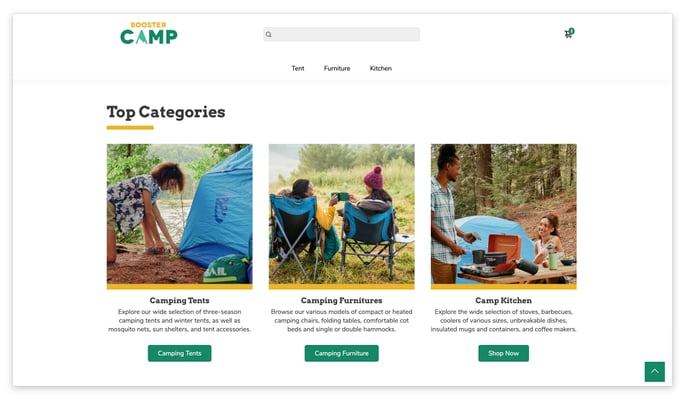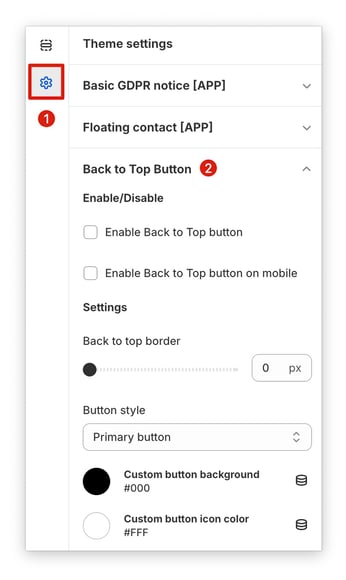How to set up the Back to Top button in Booster Theme V6.
When a website has a long scrolling page, it can be frustrating for users to scroll all the way back to the top. A back to top button provides a quick and easy way for them to navigate back to the beginning of the content.
A back to top button can contribute to a smoother user experience by giving users more control over how they interact with the page. It shows that you've considered their needs and want to make their time on your site as efficient as possible.
In this article:
Accessing the Back to Top settings
To access the button settings, go to your Theme settings → Back to Top Button.
This feature was added to Booster version 6.1.3. To take advantage of this feature, make sure your Booster Theme is updated to the latest version.
For release notes, check our Change Log.
Enable/Disable
- Enable Back to Top button: When unchecked, the button will be disabled on both desktop and mobile.
- Enable Back to Top button on mobile: Enables the button on mobile.
Other Settings
You can also modify the top-border and style of the button.
With your back to top button in place, users will appreciate the ease of navigating your website. This small addition can improve user experience. For an extra touch, consider customizing the button's design to match your website's style!
- End of article -