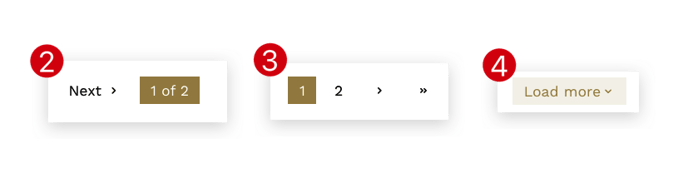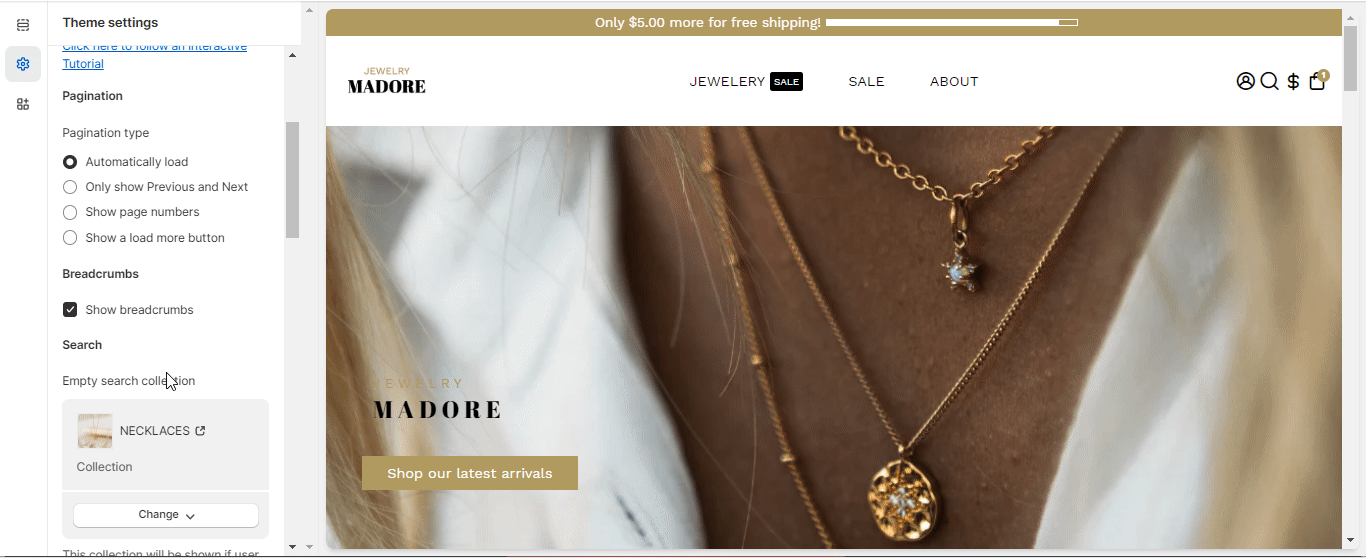How to set up your search and navigation in Booster Theme.
The search option in the Shopify Store facilitates the ease of searching for the desired product on the website this option helps you to provide a better user experience to the visitor.
With the Navigation option provided, users can navigate across the page and search for the ultimate product that they are looking for.
Booster Theme allows users to add search and navigation options to their eCommerce store so that the visitors don't face any difficulty while searching for something and navigating through the horde of products displayed on the search page.
To access the Search & Navigation theme settings, click Customize (Themes section on Shopify) > click on Theme settings > Search & Navigation
In this article:
Pagination
With the help of this set of our Booster Theme V5, you can alter the pagination of your store. Modify how you want your pages to appear. Choose the best look so that your visitors are convinced of the authenticity of your products. There are four different styles provided under this option for the users to choose from. Pick the best possible pagination so that your store has one of the most promising looks.
The four options available are: Automatically Load (1), Only Show Previous and Next (2), Show Page Numbers (3), or Show a Load More Button (4).
From the preview window, you can see how each option works and the look and feel of each of them.
Breadcrumbs
This setting is provided to allow a user to set up a secondary navigation system. Visitors can see their position on the left-hand side of the screen. This provides the convenience of looking for the availability of a particular product in that area. This option is known as breadcrumbs, and you will find it below the pagination option in the same setting. 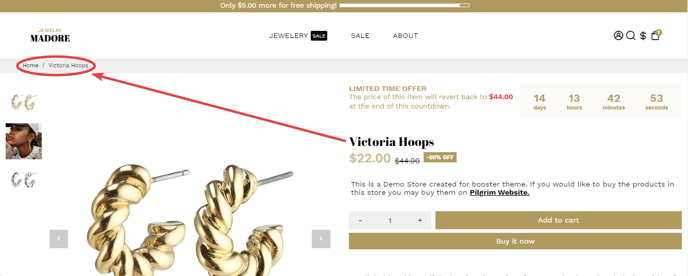
Empty Search Results
This setting will give product alternatives to the customers in case their search results in no product found.
- End of the article -