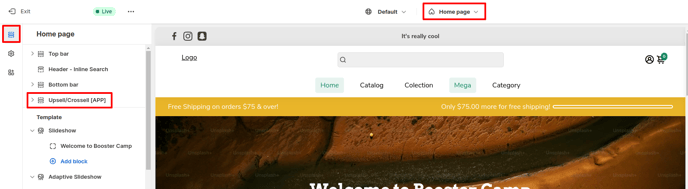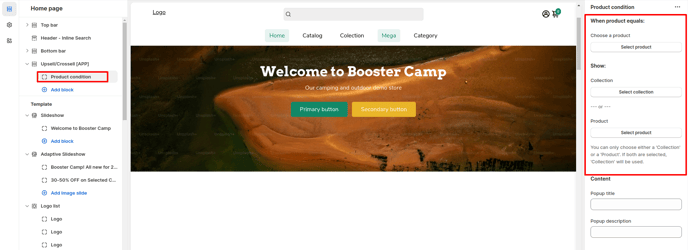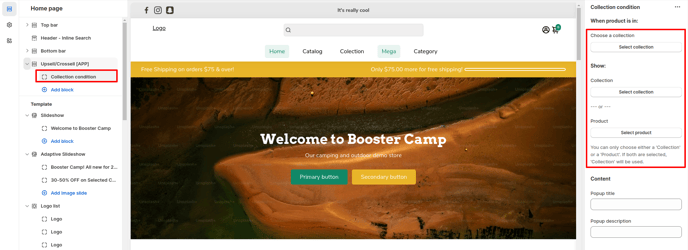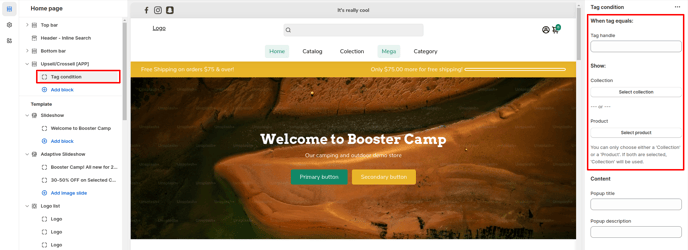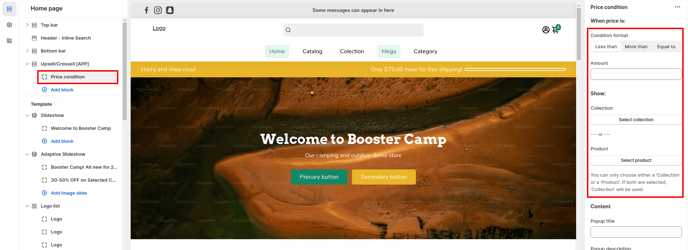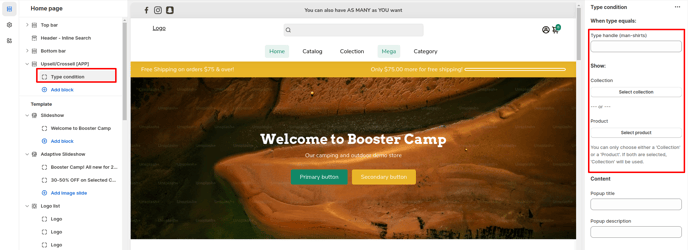How to setup Upsell/Crossell in Booster theme
This section allows you to create an upsell/crossell when you add a product to your cart.
Upselling: Encourages customers to purchase a higher-end version of the product or service they are considering. This increases the average transaction value and overall revenue.Cross-selling: Involves offering complementary products or services to what the customer is already buying. This diversifies the purchase and adds to the total sales amount.
In this article:
- Video Tutorial
- Accessing Upsell/Crossell
- Adding Blocks/Condition
- Product condition
- Collection condition
- Tag condition
- Price condition
- Type condition
- Popup title and description
Video Tutorial
Accessing Upsell/Crossell
To access the Upsell/Crossell settings, click Customize (Themes section on Shopify) > Home page > Section > scroll down to Upsell/Crossell.
Adding Blocks/Condition
You are able to add blocks on your Upsell/Crossell and you can choose among the available block according to the condition you would like products displayed. Click on Upsell/Crossell > Add Block.
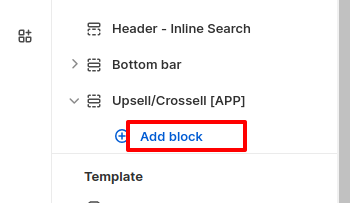
In order to organize the upsell, the theme will evaluate the condition in a certain order.
There are 5 different conditions which are added as blocks.
Product condition
With this condition you'll need to select a specific product and the collection/product you want to upsell.
Collection condition
You'll need to select one of your collection and the collection/product you want to upsell.
IMPORTANT: Make sure to go in Theme settings --> Cart & Add to cart --> After adding to cart: Select Upsell Collection
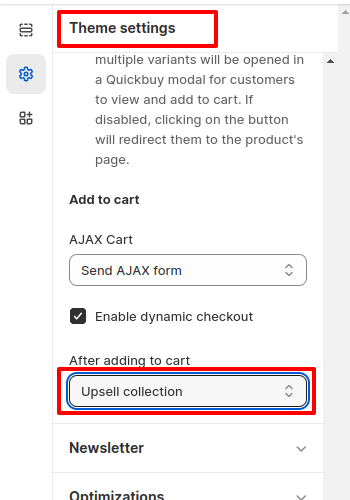
Popup title and description
This setting allows you to change the title & description of the upsell.
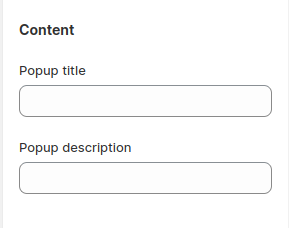
- End of the article -