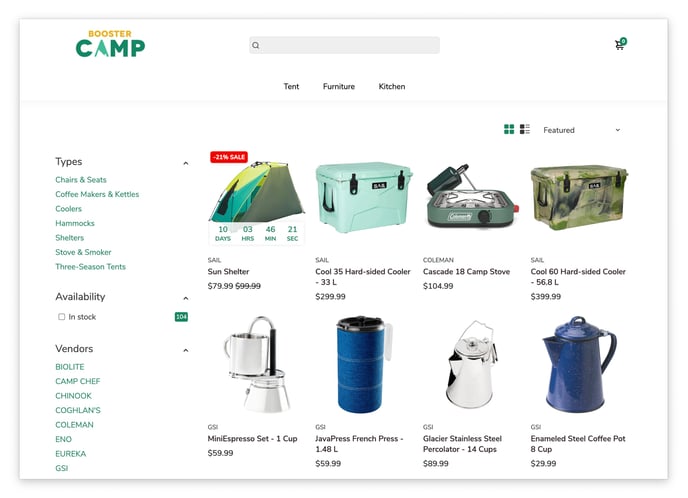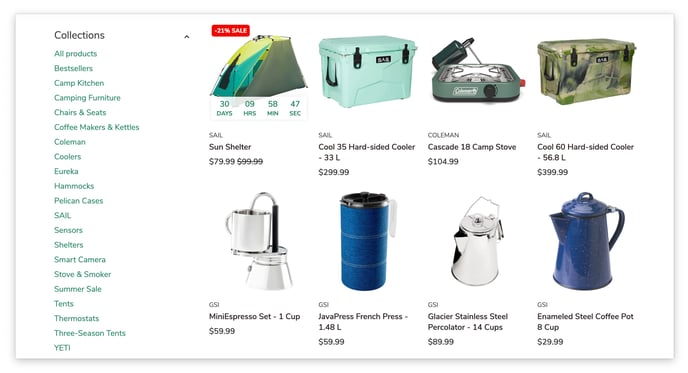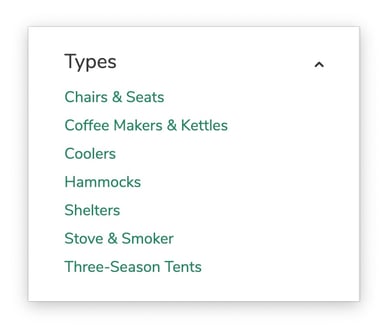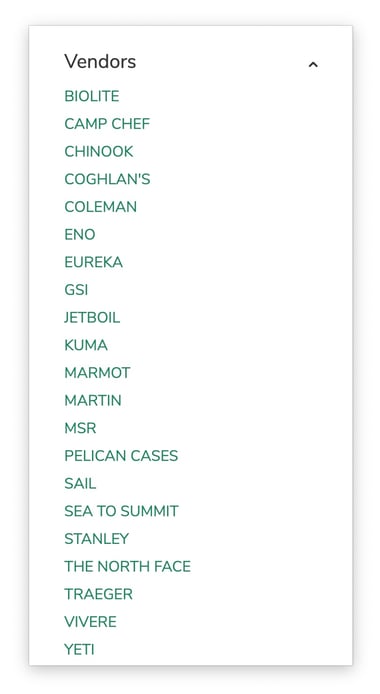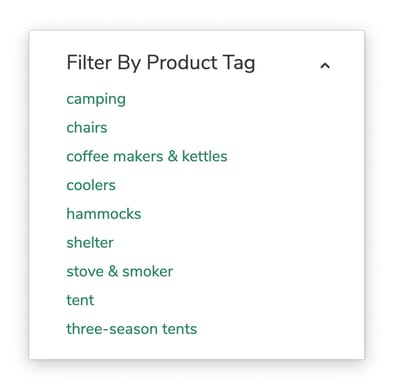How to set up your Sidebar and Filters on the Collection Page.
Customers often find it helpful to narrow down their product choices using filters, such as: product type, brand, availability, and so much more. The sidebar section in Booster Theme provides an ideal space to implement these filtering options, enabling customers to quickly find the products that best suit their needs. This enhanced user experience can significantly improve conversion rates.
By implementing sidebars and filters in Booster Theme, you provide customers with a more efficient and enjoyable shopping experience. This can lead to increased satisfaction, higher conversion rates, and ultimately, a more successful online store.
In this article:
Enabling the Sidebar
In order to enable the Sidebar on your collection page, go to your Collection Page → Sidebar & Filters → check the Enable sidebar option.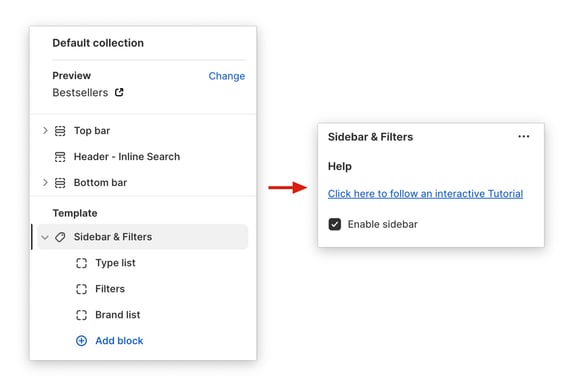
Sidebar & Filters section
You can make your collection pages more user-friendly with filters. There are six different filters to help customers find what they're looking for in a snap. Plus, you can add eye-catching images and informative text blocks to make your collection pages even more engaging.
New update! (Booster V7)
Price Range
This filter allows customers to view products that fall within their selected price range.
Availability
This filter enables customers to sort products according to their availability, ensuring they can easily find items that are currently in stock.
Collection list
This essential filter seamlessly displays the collection you're currently browsing and provides easy access to all other available collections.
Type list
This versatile block showcases the various product types available in your store, making it an ideal tool for businesses with extensive inventories. It's particularly beneficial for fashion brands seeking to organize their vast array of products into easily browsable categories.
Brand list
The brand list provides a convenient way to showcase all the brands available in your online store, making it a valuable tool for businesses that offer a diverse range of brands. This feature caters to the preferences of brand-conscious shoppers who often seek products from specific brands.
Tag list
Customers can filter products based on relevant tags to easily find the items that match their preferences. This feature allows customers to narrow down their search and discover the perfect products for them.
Filter group
Filter groups are powerful tools for categorizing products on your ecommerce site. By assigning tags to products and utilizing filter groups, you can create customized filter lists that help customers easily navigate your product catalog.
Image & Text
Those two blocks will be the same on all your collection pages, we recommend using those only for general brand information or something that would be relevant on every collections.