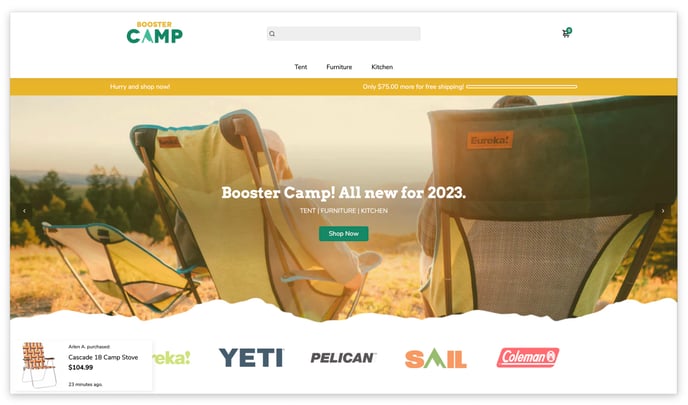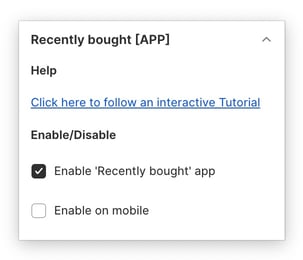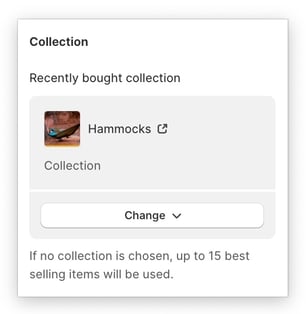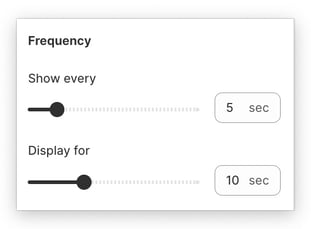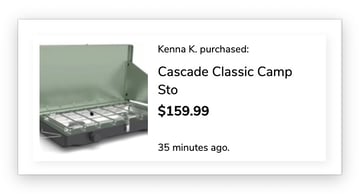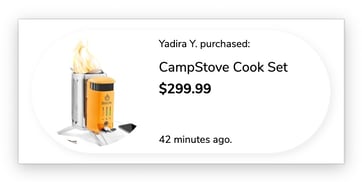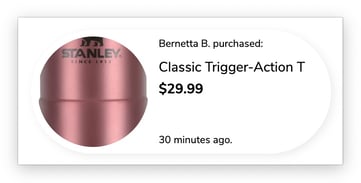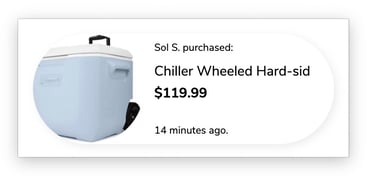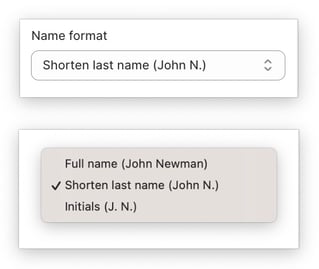How to set up the Recently Bought feature.
The Recently Bought feature has become a widely adopted marketing strategy that utilizes website notifications to showcase recent purchases made by other customers. This tactic aims to foster a sense of urgency and social proof, making it a highly sought-after tool for many e-commerce businesses today.
In this article:
- Accessing the Recently Bought App
- Enabling the Recently Bought App
- Choosing the Collection Displayed on the Pop-up
- Frequency
- Background colour
- Text colour
- Border-radius
- Image type
- Name format
- List of names
Recently Bought App
To access the Recently bought Settings, go to your Theme settings → Recently bought [APP].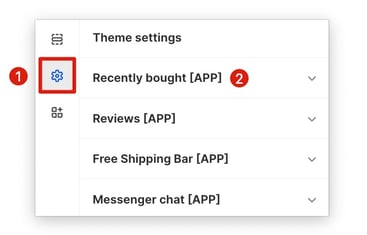
Enabling the Recently Bought App
This setting allows you to enable or disable the app. Additionally, you can decide whether to enable it on mobile or not.
Collection
You can select the collection that will be displayed on your Recently Bought pop-up. If a specific collection is not selected, the Recently Bought pop-up will automatically showcase up to 15 of the top-selling items.
Frequency
This setting allows you to control how often the pop-up appears and for how long it remains visible.
Background colour
This setting modifies the colour of the background.
Text colour
This setting modifies the text colour.
Border-radius
This setting allows you to adjust the sharpness of the pop-up's corners. By increasing the border-radius, you can create a softer, more rounded appearance. Conversely, decreasing the border-radius will result in sharper, more defined corners. Using a rounded border can make your pop-up appear more approachable and less intrusive, enhancing the overall user experience.
0px
100px
Image type
Determines whether or not the image will have surrounding space.
With border
No border
Name format
There are 3 different options for the name format you can choose.
- Full name
- Shorten last name
- Initials
List of names
This is where you can enter your names.
You need to separate every name by a comma. Also, use full names: First name and Last name.
- End of article -