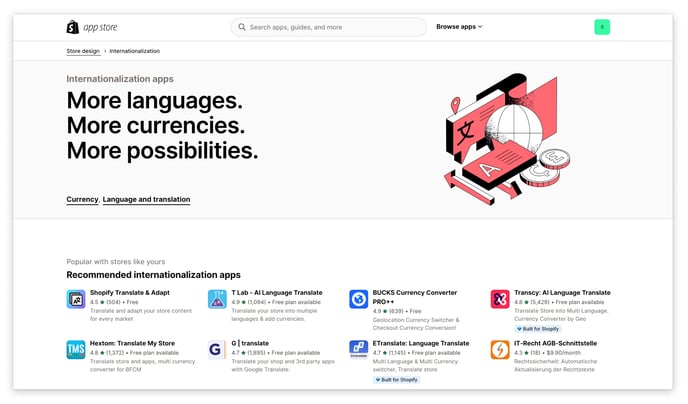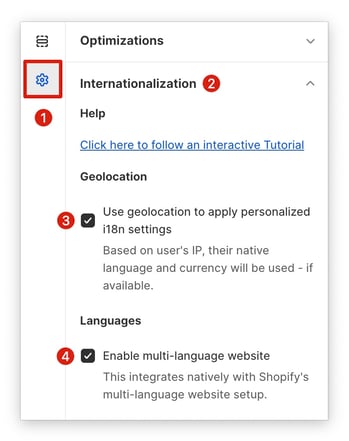This article will show you how to enable and set up multiple languages on your store.
Multilingual websites build trust and enhance customer experience, leading to higher sales in international markets. Remove language barriers and expand your reach, driving growth in diverse markets.
In this article:
Step 1: Choosing a Translation App
While any translation app can get the job done, choosing one that's accurate, easy to use, and compatible with your platform can significantly improve your results. Translation Lab, for example, is a popular option known for its AI-powered translations and integration with Shopify stores. But remember to do your research and find the best fit for your needs.
Step 2: Translating Your Theme
Ready to translate? Select your source language and highlight the specific content you want to process in Translation Lab.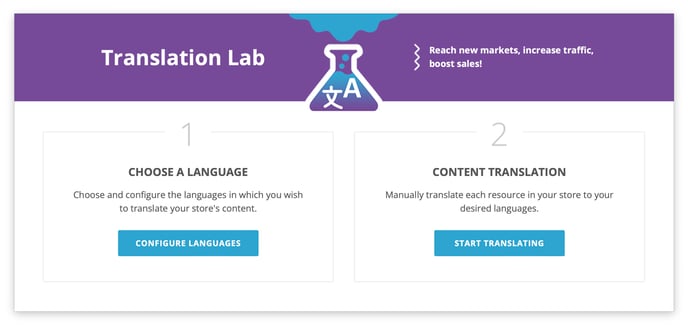
Step 3: Enabling Languages (Internationalization) in Booster Theme
Activate multilingual support in your Booster Theme: Go to Theme Settings → Internationalization and check both Geolocation and Languages.
Voila! With these 3 easy steps, your store is now multilingual, ready to welcome customers in different languages.
- End of article -