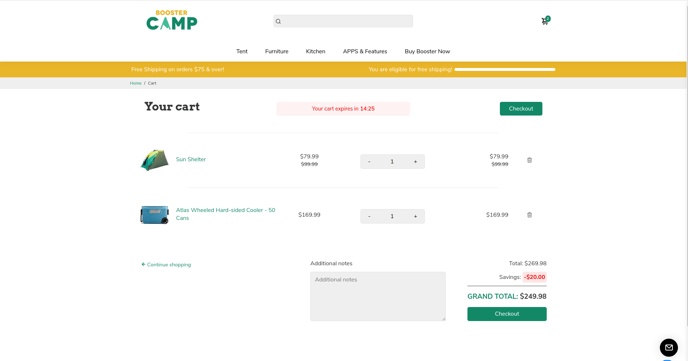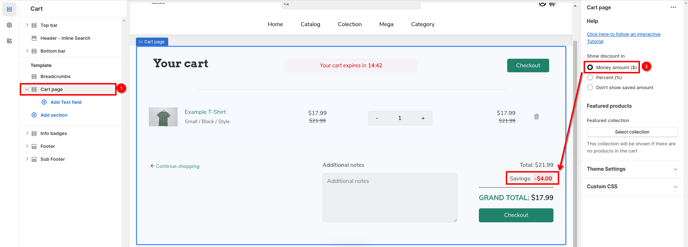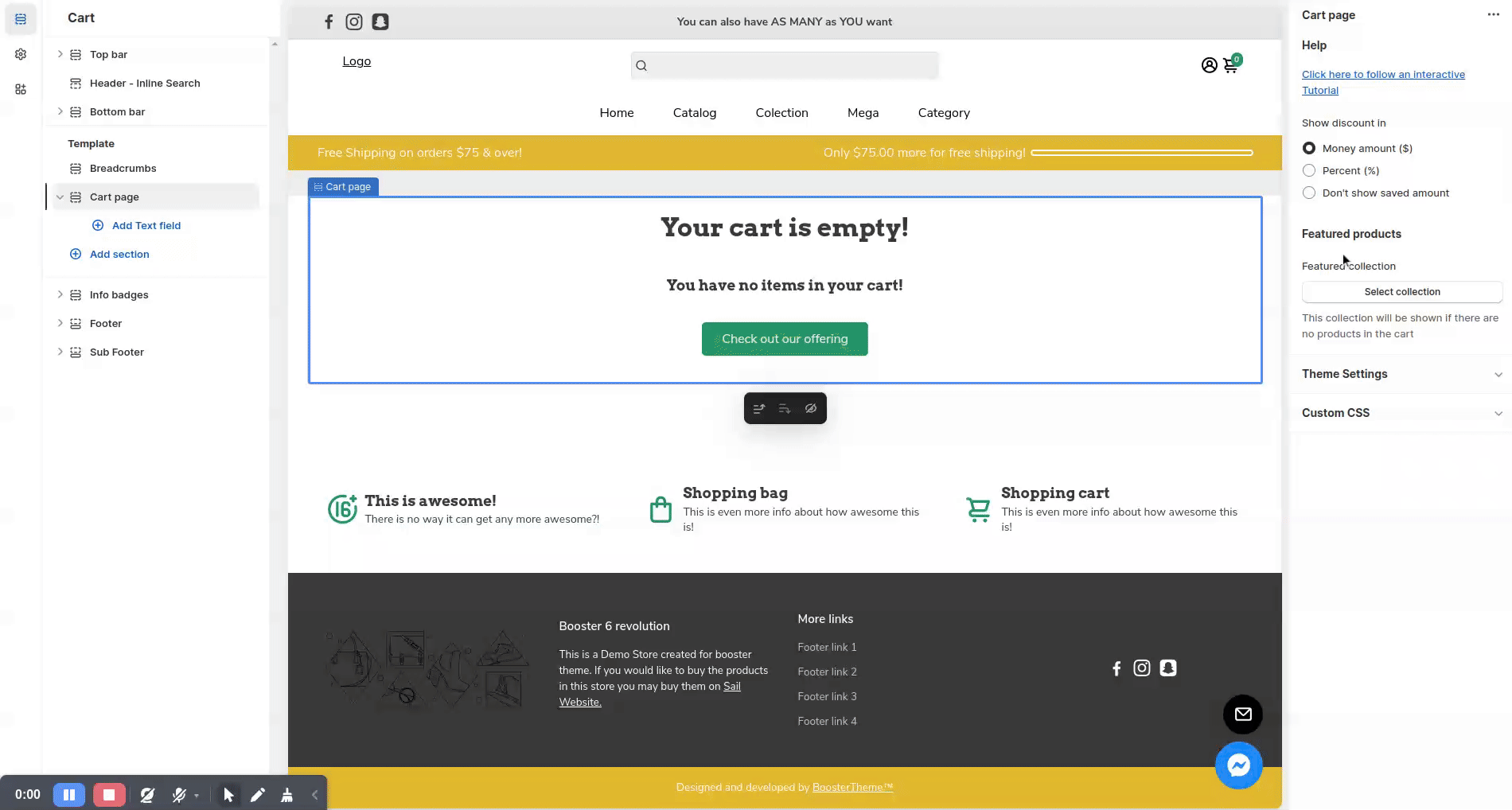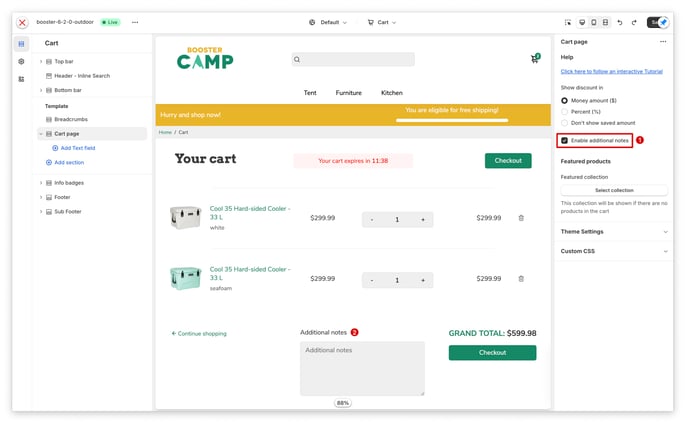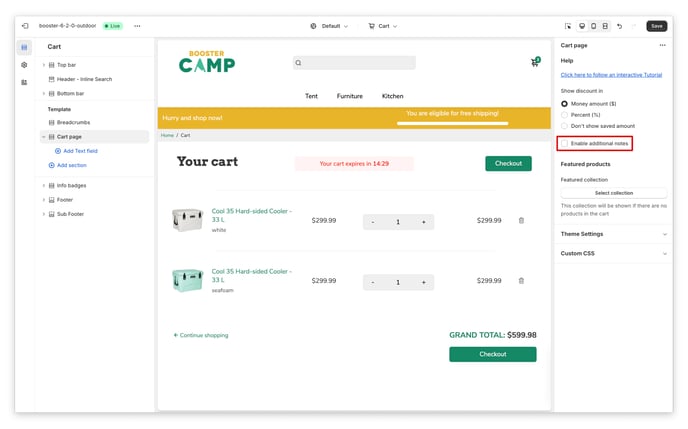How to setup Cart page in Booster theme
The cart is the place where the visitors store all their chosen products. Every online shopping site needs to have its cart page. The final price of the purchase is reflected here. You have the freedom to enhance the settings and create excitement by displaying the discounts on the cart page. This allows your visitors to see the incredible savings they are receiving right before their eyes. By showcasing the discounted prices, you create a sense of urgency and encourage customers to make a purchase.
In this article:
- Accessing cart page
- Money amount
- Percentage
- Don't show saved amount
- Featured Products
- Enabled/Disable Additional Notes
Accessing cart page
In order to customize your cart page, click on the Dropdown menu > Cart
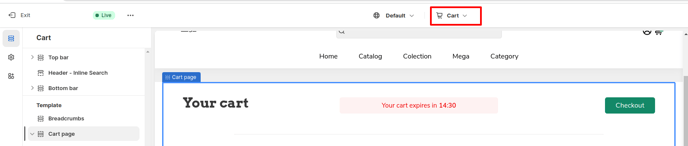
The cart page offers several customization options, including the ability to display discounts and featured products. There are three options to choose from for discount: Money amount, Percentage, and Don't show saved amount. Here's a detailed description of each option:
Money amount
This display the amount of money saved on the cart page, it provides a clear and tangible representation of the discounts and savings the visitor is receiving.
Percentage
This displays the percentage saved on the cart page. By showing the percentage, customers can easily understand the value of the discount in relation to the original price.
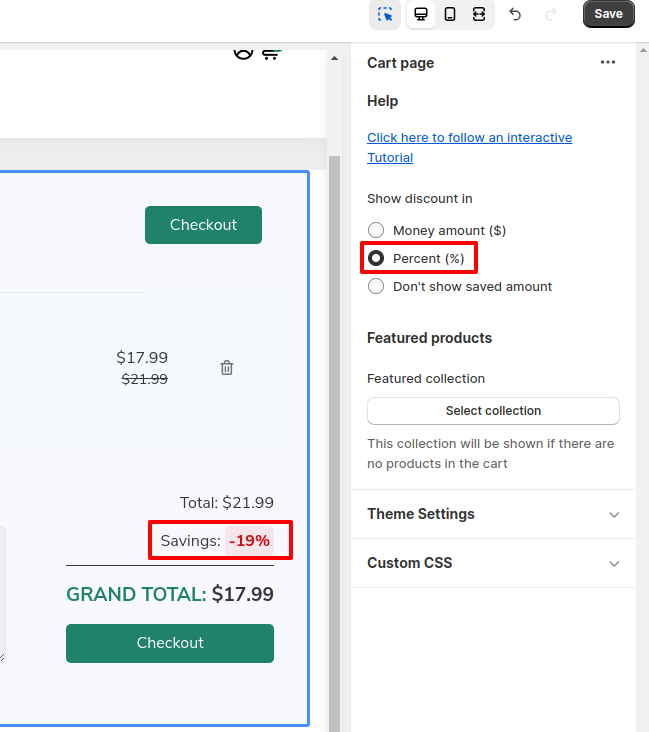
Don't show saved amount
Hide the option to display amount saved.
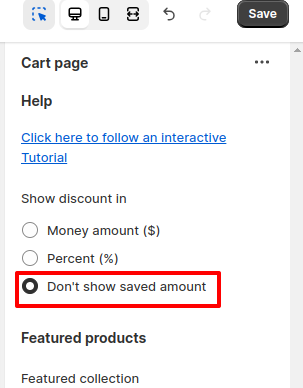
Featured Products
In case the visitors do not have a product in the cart, with the featured product setting they can select a collection. You may recommend the collection on the cart page if the shopping cart is empty.
Enable/Disable Additional Notes
This option allows you to show/hide the Additional Notes block on the Cart Page.
Additional Notes enabled
Additional Notes disabled
- End of the article -