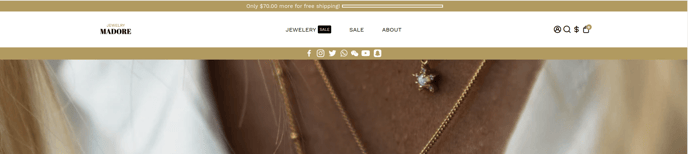How to setup a currency converter in Booster Theme
Booster theme help in integrating a currency converter into your Shopify store offering numerous benefits, including expanding your global reach by accommodating a diverse audience and increasing conversions through a simplified and transparent pricing experience.
In this article:
- Step 1. Get in the Internationalization theme settings
- Step 2. Enable the currency conversion
- Step 3. Choose the currency you want to enable
Step 1. Get in the Internationalization theme settings
In order to access the Internationalization settings, go to Theme settings > Internationalization.
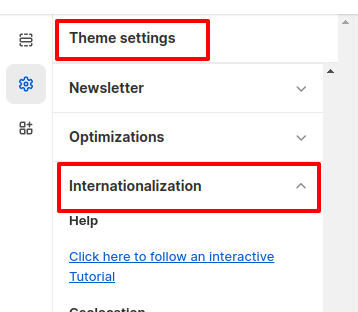
Step 2. Enable/Disable the currency conversion
In the currency section, you can enable/disable currency conversion by selecting an option in the dropdown.
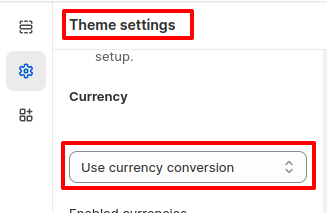
Step 3. Choose the currency you want to enable
Add the currency codes to Enabled currencies field separated by commas. Please check All Currency code supported by Shopify here.
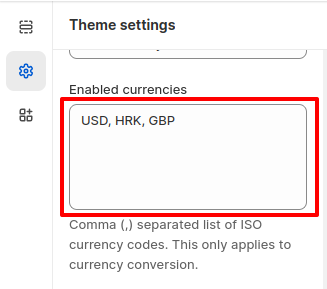
You are now all setup with the currency converter. You are able to change from currency
- End of the article -