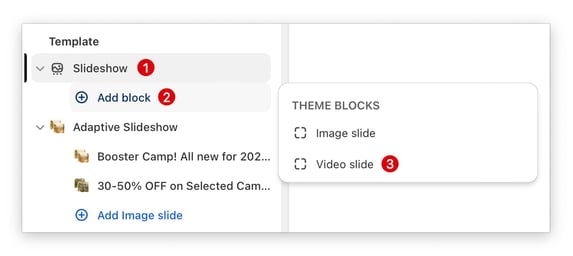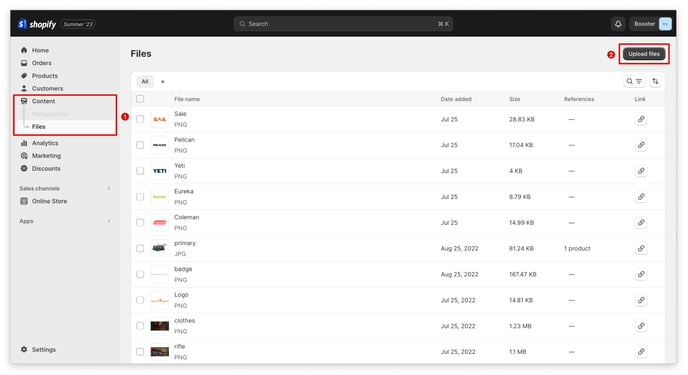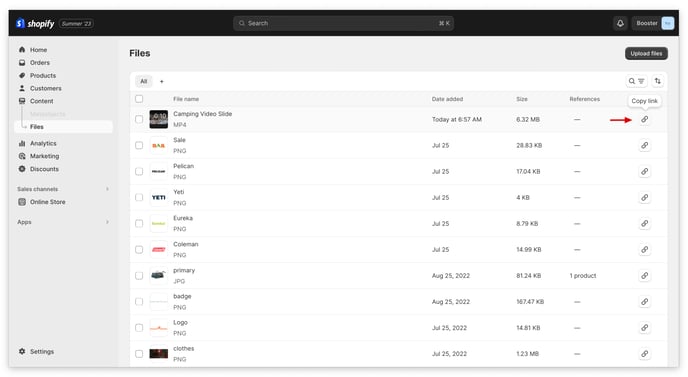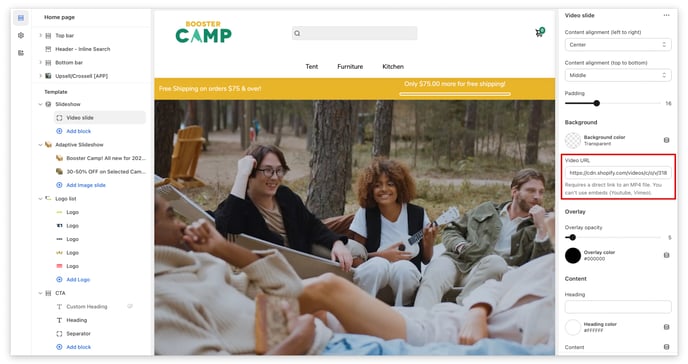This article will show you how to add a video to your Slideshow on the homepage.
A video can help to tell your brand story and introduce your products in a more engaging way than text or images. This can help to build trust and credibility with potential customers, and make them more likely to buy from you.
In this article:
Slideshow Section Video Slide
You can't add a YouTube or Vimeo video to the slideshow section directly. To use a video in the slideshow, you need to upload it to your Shopify files first.
Step 1. Add a Video Slide block to your Slideshow section.
Under the Slideshow section, click Add block > Video slide.
Step 2. Upload your MP4 file to your Shopify Files.
Go to Content > Files. Click Upload files and choose the video you want to upload.
Step 3. Copy the MP4 file link.
Step 4. Paste the link in a Video URL in Video slide.
Ta-da! You've now learned how to add a video to your homepage.