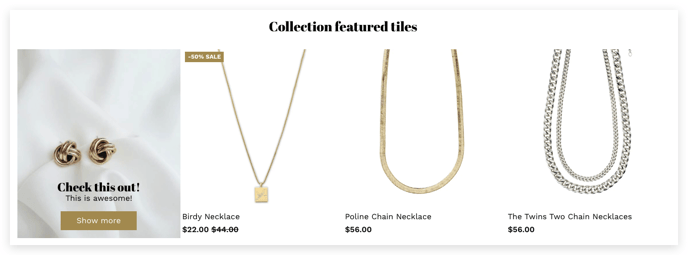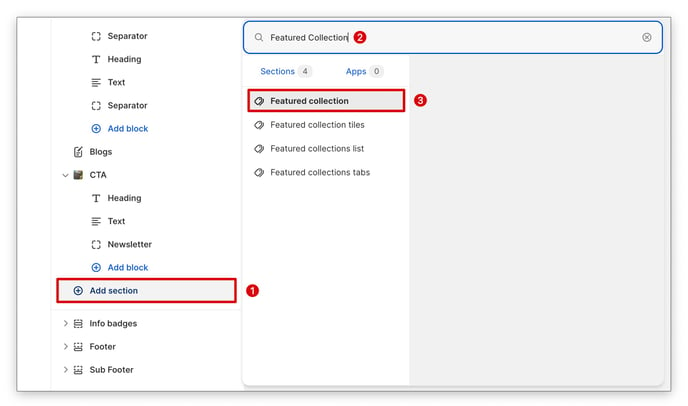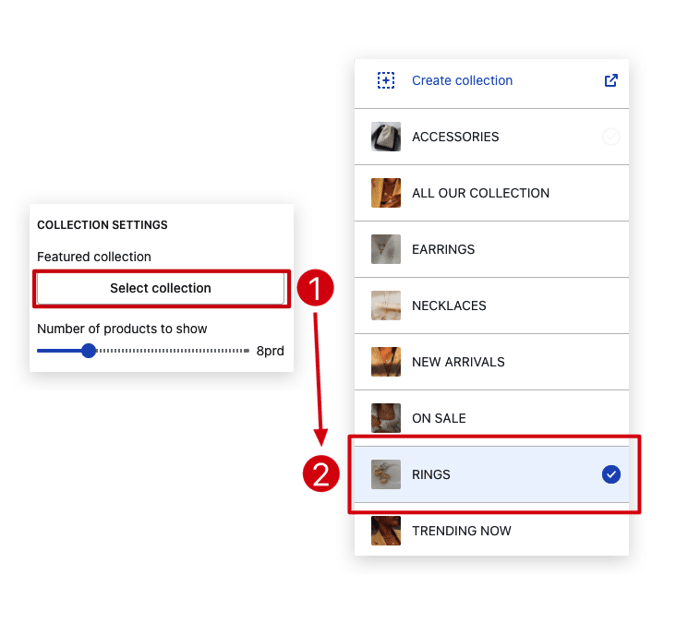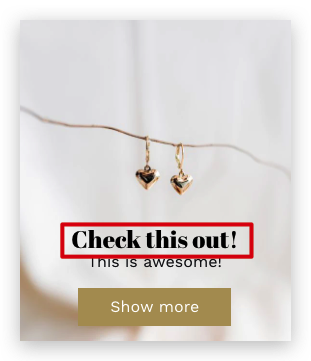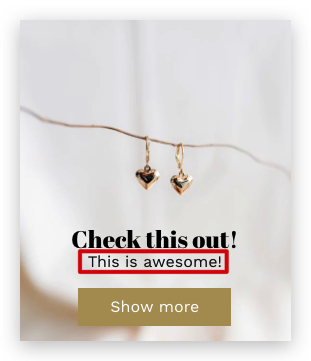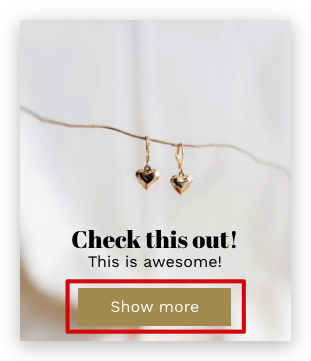How to add the Collection Tiles section in Booster Theme.
A feature collection tile helps you highlight a particular collection and hence it is an integral part of any online shopping site. The Booster theme has provisions for setting up feature collection tiles. Read on to know more about it.
In this article:
- Featured Collection
- The number of products to show
- The Background image
- Overlay opacity
- Overlay color
- Block title
- Block content
- Enable the 'Show more' button
- Button Alignment
Where can you find the Featured Collection?
To add a Featured Collection section, click on Add Section → Featured Collection.
Featured Collection
This setting lets you change the featured collection.
The number of products to show
You can change the number of products in the section with this setting. It gives you the option to choose from 0 to 10 products.
The Background image
This setting lets you change the background image of the tile.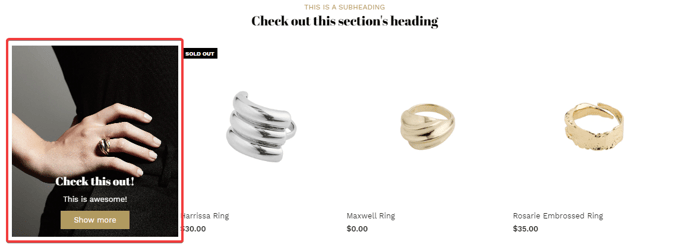
Overlay Opacity
This setting lets you make changes to the overlay capacity. You are free to choose between 0% to 100%.
Overlay color
You may modify the overlay color with the help of this setting.
Block title
You can type your desired title here.
Block content
You can change the text in your tile with the help of this setting.
Enable the 'Show more' button
The Show More button will lead the customer to the collection page.
Button Alignment
You may change the position of your button from left to right with the help of this setting.
- End of the article -