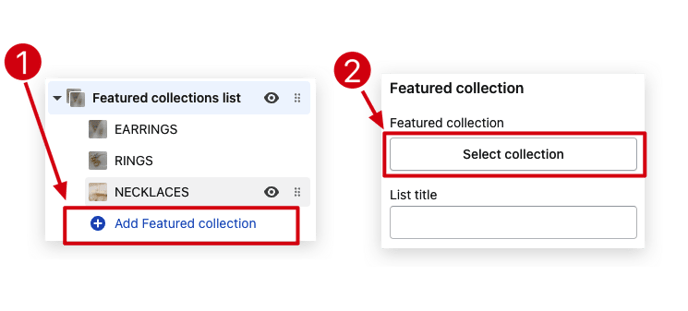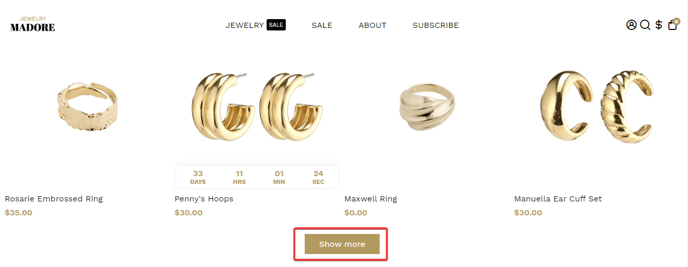How to set up the Featured Collection Tabs section
An online shopping site often features several products under different tabs. All the tabs are together known as Feature collection tabs. It makes the entire site look organized.
The entire site doesn’t look crowded or jumbled if the collection is spread out among the different feature collection tabs. These organized tabs attract more customers. So, it is important to learn how to set up feature collection tabs in the Booster theme V6.
In this article:
- Add featured collection
- List title (tabs)
- How many products to show per list
- Enable the "Show more" button
Let's get started!
Add featured collection
With the help of these settings, you can add a featured collection to your section.
List Title (tabs)
This setting allows you to make changes to the header of your tab. By default, it will use the title of your collection.
How many products to show per list
This setting allows you to choose the number of products you wish to display per list. It lets you choose any number between 1 and 32.
Enable the "Show more" button
With this button, you can enable or disable the “show more” tab.
- End of the article -