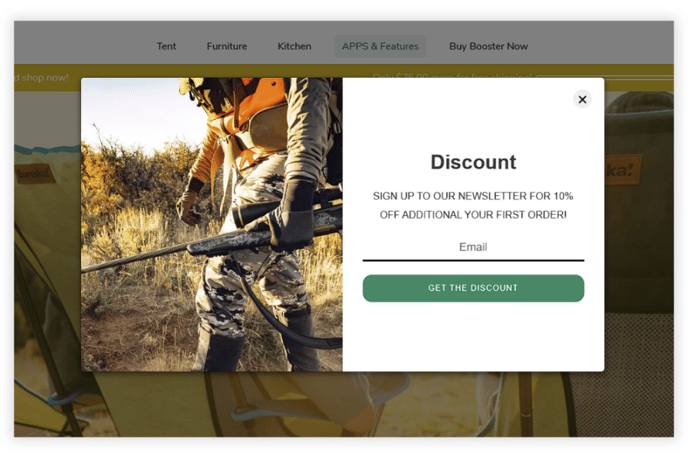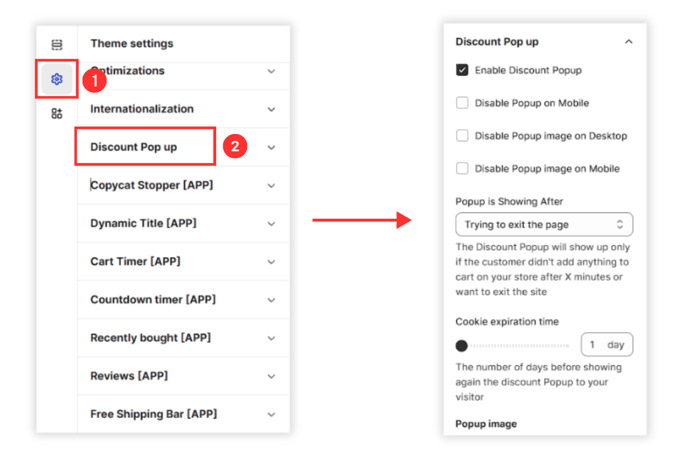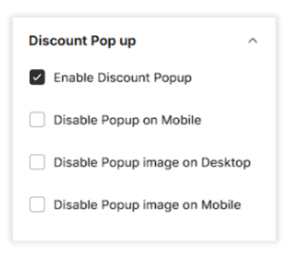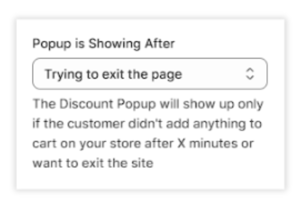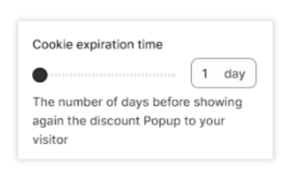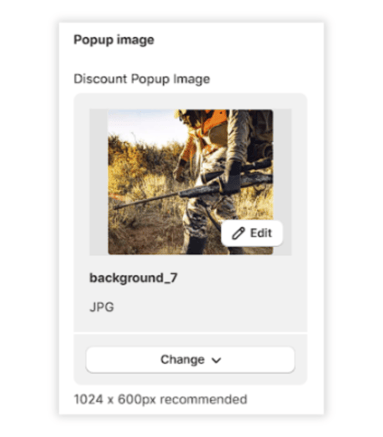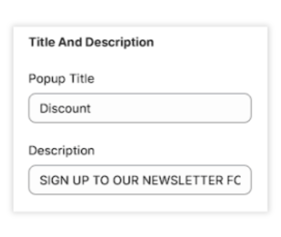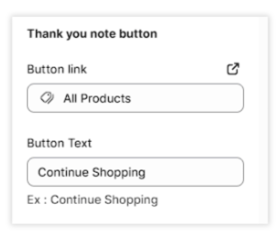This article will show you how to configure the discount pop-up settings inside your theme.
The discount pop-up settings are a cool new feature in our theme. Now you can easily customize how discounts appear on your website. You get to decide how they look, when they show up, and what they say. It's a great way to make your promotions stand out and boost sales!
In this article:
- Accessing Discount Pop-Up Settings
- Pop-up & Pop-up Image view
- Pop-up show timer
- Cookie Expiration time
- Pop-up Image
- Title and Description
- Thank You note button
- Thank You note
Accessing Discount Pop-Up Settings
To tailor your discount pop-up settings, navigate to the "Customize" section. On the left side, click on "Theme Settings." As you scroll down, find the options for customizing the Discount Pop-up, including text content, buttons, and links.
Pop-up & Pop-up Image view
Customize your discount pop-up experience effortlessly with our user-friendly configuration options.
Enabling or Disabling Discount Popup: Toggle the switch to enable or disable the pop-up feature according to your preference.
Disable Popup on Mobile: Choose to hide the discount pop-up on mobile devices while keeping it visible on desktop. Simply check the box for this configuration.
Disable Popup Image on Mobile: Opt for a clean text discount pop-up on mobile by checking the box to disable the image, without affecting the desktop view.
Disable Popup Image on Desktop: If you prefer a text-only discount pop-up on desktop, tick this box to disable the image without affecting the mobile view.
Pop-Up Display Timing
Customize when the discount pop-up appears. Choose from options such as displaying it if the customer hasn't added anything to the cart after a certain time or when they intend to exit the site. Set the timer from 30 seconds up to 10 minutes.
Cookie Expiration Time
Set the number of days before the discount pop-up reappears for a visitor. This feature ensures that customers are not overwhelmed by the pop-up repeatedly. For instance:
- 1 Day: The pop-up will reappear after 1 day if the visitor returns.
- 7 Days: The pop-up will reappear after 7 days if the visitor returns within that timeframe.
- 30 Days: The pop-up will reappear after 30 days if the visitor returns within that timeframe.
Pop-Up Image
Elevate the visual allure of your pop-up with a captivating image. Optimal dimensions of 1024 x 600px ensure a visually striking display, enhancing the overall appeal.
Title and Description
Inject a personal touch into your discount pop-up by tailoring the title and description. Craft a narrative that aligns with your brand, creating a more engaging and memorable experience for your audience.
Thank You Note Button
Define the gratitude expressed in your pop-up with a carefully chosen 'Thank You' Note Button. Select a link to which you want the customer to redirect after clicking the button and choose text that resonates, fostering a sense of appreciation and encouraging customer engagement.
Thank You Note
Transform the conclusion of your discount pop-up into a heartfelt expression of gratitude. Customize the thank you text and caption to exude warmth and sincerity, leaving a lasting positive impression on your audience.
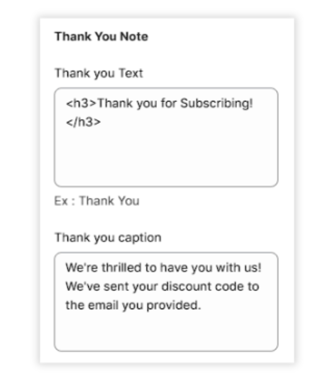
- End of article -