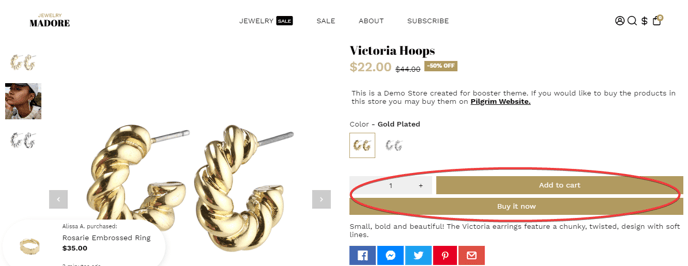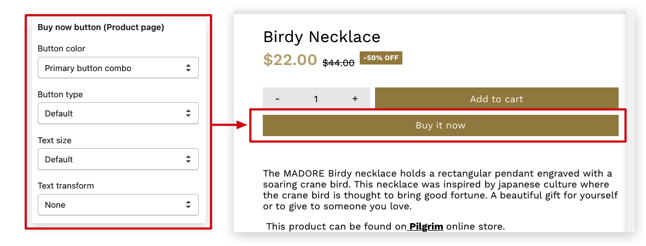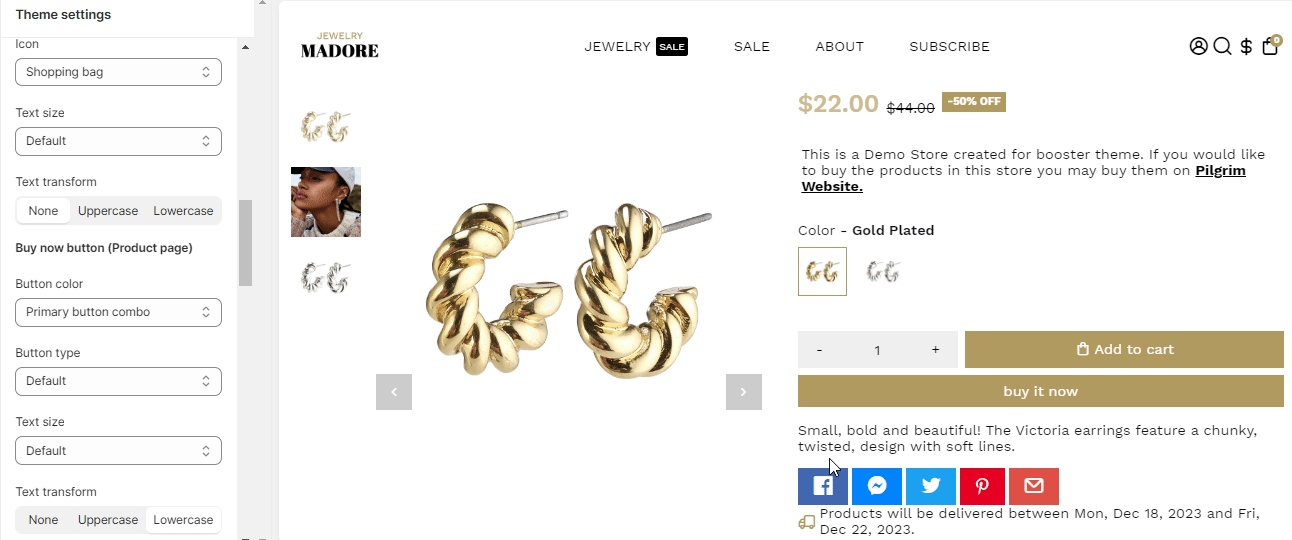How to set up the Advanced buttons in Booster Theme.
Apart from the basic settings of modifying your button, you can choose to go for Advanced Settings as well. This option allows you to alter the quick buy button or the add to cart button.
In this article:
Add to cart/Quick Buy Button (Product card & page)
To access the Advanced Button Settings, click on Customize > Theme Settings > Advanced Buttons.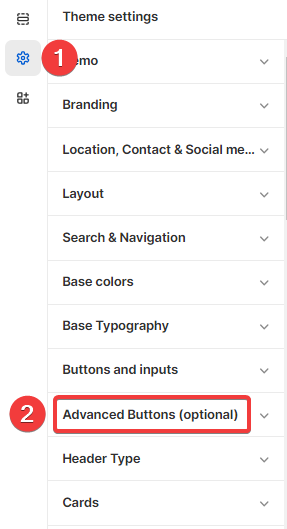
Enable 'Free + Shipping' feature
Free + shipping is a strategy used to offer a product for free and make the client only pay for the shipping. Inside Booster Theme, you have the option to change your Add to Cart button into a personalized Free+Shipping text, the theme will detect when the product is set to $0.
This setting allows you to choose between the Primary or Secondary button combo of your Add to Cart button.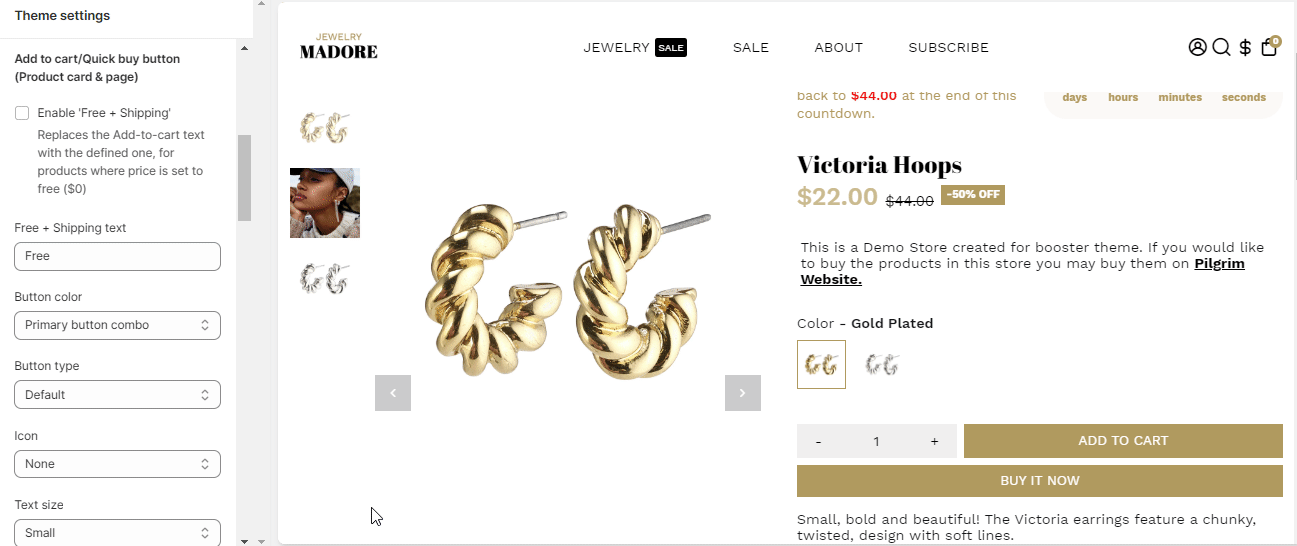
Button type
You can choose a button type for your Add to Cart button. The options are:- Default
- Filled
- Ghost
- Underlined
- Text only
Button Icon
This setting allows you to change your cart icon. There are three (3) options available:
- Shopping Bag
- Shopping Cart
- Shopping Basket
Text size
This setting allows you to change the text size for your Add to Cart button.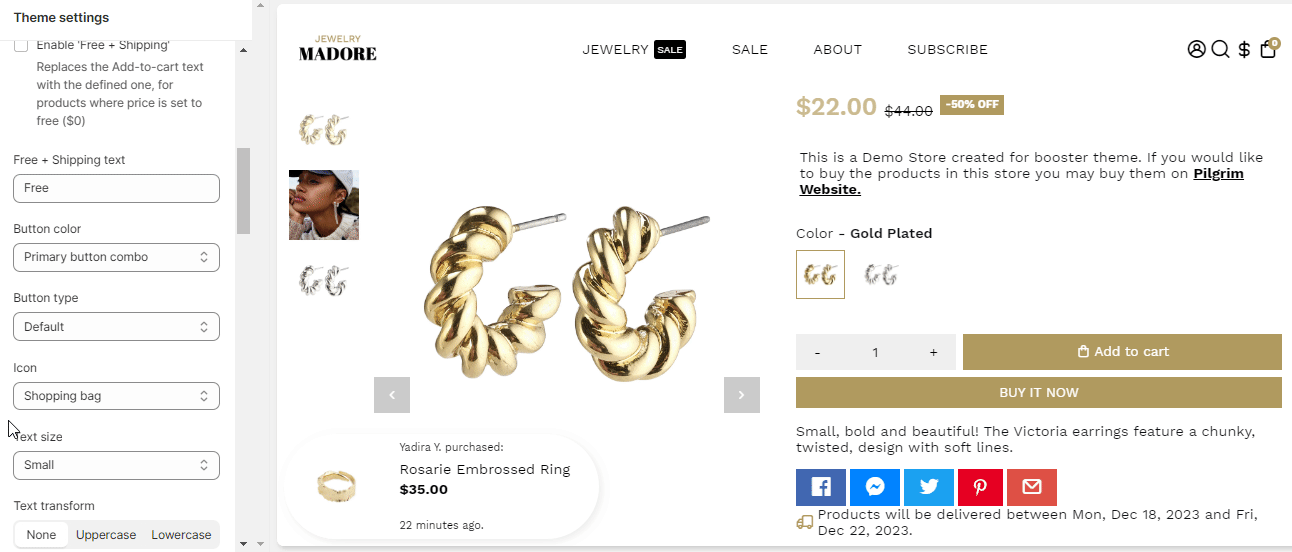
Text transform
With the help of this setting, you can modify the text of the Add to Cart button into all Uppercase or all Lowercase.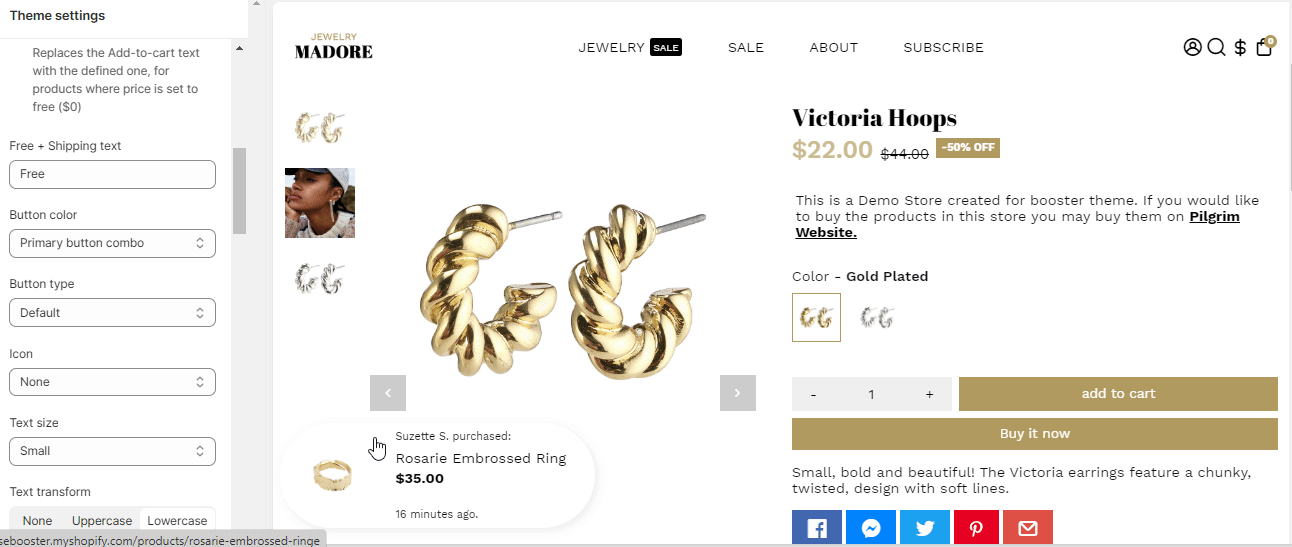
Buy Now Button (Product Page)
This setting allows you to choose between the Primary or Secondary button combo of your Buy Now button.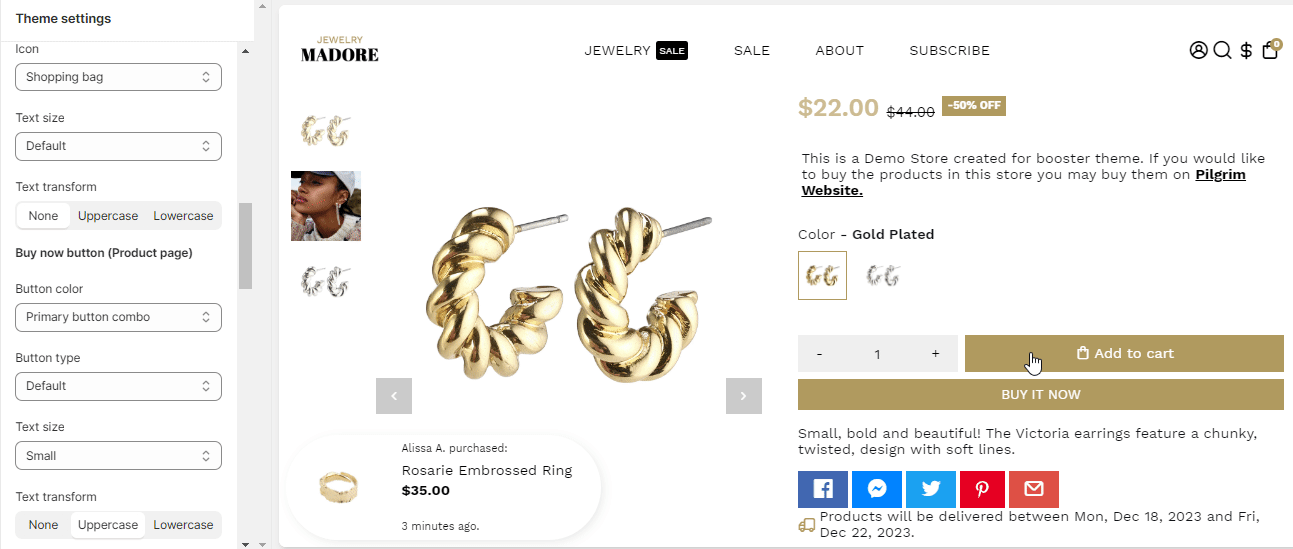
Button type
You can choose a button type for your Buy Now button. The options are:- Default
- Filled
- Ghost
- Underlined
- Text only
Text size
This setting allows you to change the text size for your Buy Now button.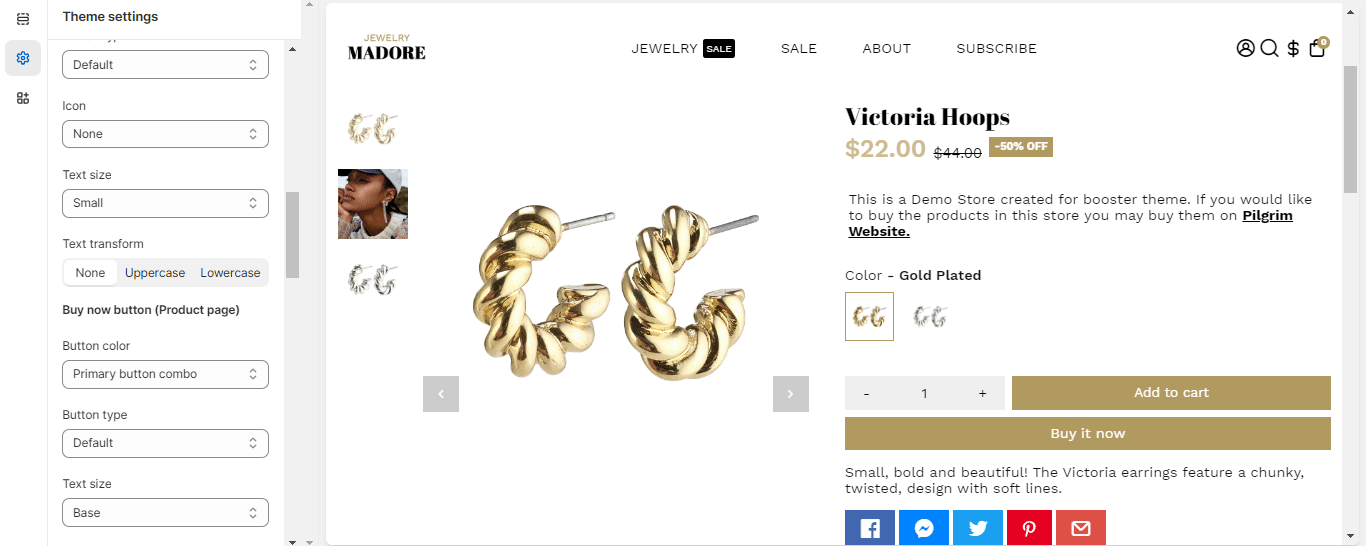
Text transform
Cart Buttons
This setting allows you to customize the destination link for your Cart Buttons, including options for cart checkout, minicart checkout, and continue shopping.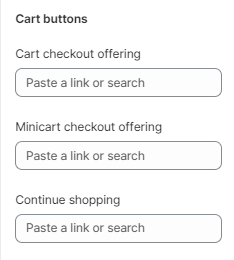
404 Page
This setting lets you change the link of the button if your cart is empty.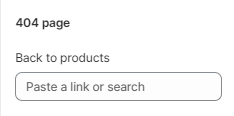
- End of the article -