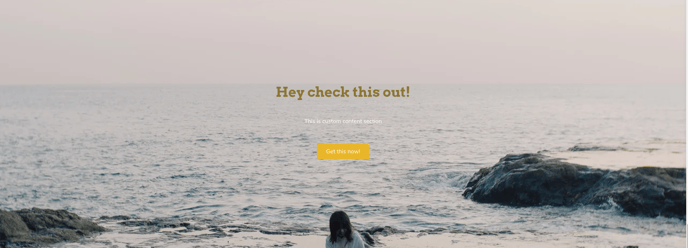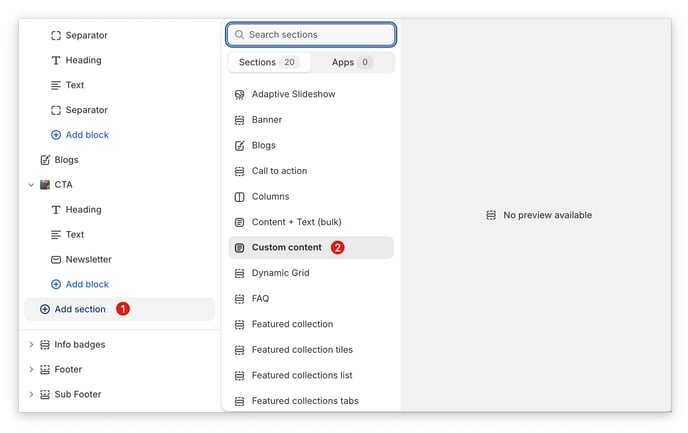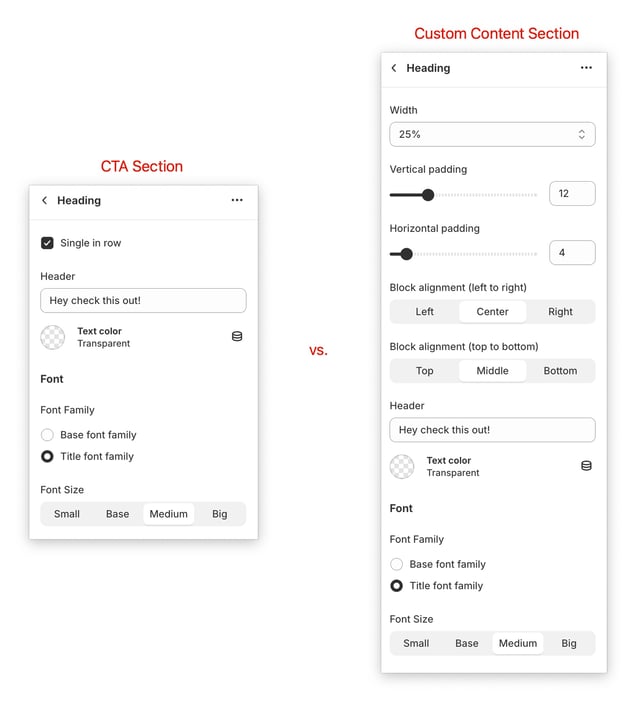Using Custom Content Section in Booster theme
The Custom content section is like the call to action section, however, the Custom content section doesn't use your theme settings, everything is customizable inside the section. This means that you have complete control over the design and layout of the Custom content section. You can easily adjust the font style, color scheme, background image, and more to match your specific needs and preferences. Whether you want a bold and eye-catching section or a more subtle and elegant one, the choice is entirely up to you.
In this article:
- Adding Custom content section
- Custom content vs CTA block options
- Add content blocks
- Custom content blocks general settings
Adding custom content section
In order to add Custom content, go to "Sections" tab in the Theme Editor. Click on Add Section → Custom content.
Custom content vs CTA block options
Let's take a closer look at an example to understand the difference between the Heading block inside the Call to Action section and the Heading block inside the Custom content section.
In the Call to Action section, the Heading block (number one in the example screenshot below) follows the theme settings of your website. This means it will inherit the font style, color scheme, and other design elements that are set in your theme. It provides a consistent look and feel across your website.
On the other hand, the Heading block inside the Custom content section (number two in the screenshot below) offers complete customization. It allows you to break away from the theme settings and gives you the freedom to design the heading exactly as you want it. You can easily adjust the font style, color scheme, and other design elements to match your specific needs and preferences.
Add content blocks
You can add block by clicking "Add Block" within custom content section. The following blocks can be added to the Custom content section:
- Heading
- Text
- Button
- Image
- HTML
- Liquid
- Page Content
- Separator
- Custom Heading
- Custom Text
- Custom Button
- Newsletter
- Accordion
- Contact form
New update! (Booster V7)
Countdown Timer
Spice up your Custom Content sections with countdown timers. By showing a limited-time offer or deadline, you can get people to act fast. Countdown timers are a great way to create a sense of urgency and make people want to buy now.
Accordion
Our new FAQ/Accordion block offers a versatile and user-friendly way to organize and present frequently asked questions on your website. This interactive feature allows you to collapse and expand content sections, providing a clean and uncluttered layout while easily accessible information.
Custom content blocks general settings
Our custom content feature gives you a blank canvas to create unique sections that fit your brand. You can choose from many different content blocks to build the perfect layout for your website.
More information about How to use the Add Content Blocks + Section Layout Setting here
- End of the article -