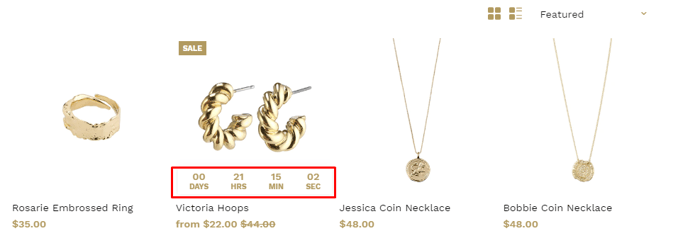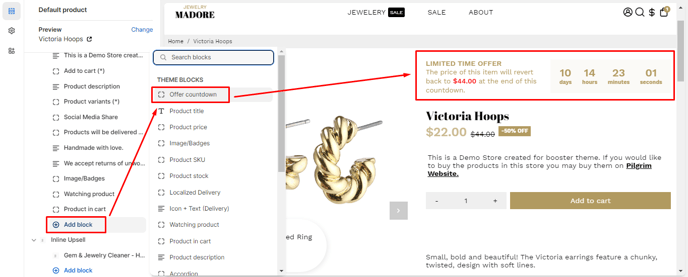How to set-up your Countdown Timer
Countdown timer settings allow you to configure and personalize timers for various purposes. You can define the duration of the countdown, set a target date or time, and customize the visual elements. These settings enhance the user experience by creating a sense of urgency or highlighting upcoming events on a website or application.
To access the Countdown timer Settings, click Customize (Themes section on Shopify) > Theme settings > Countdown timer.
In this article:
Time Settings
You will need to type the amount of time you want the countdown to be. You can select under if it is in days, hours, minutes, or seconds.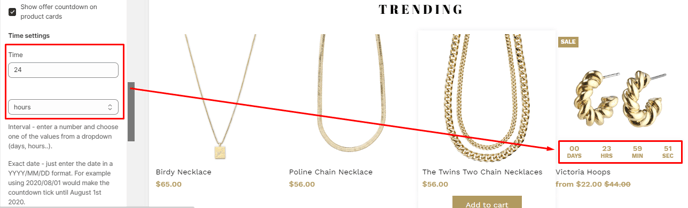
Randomization
In addition, you can add some randomization to your countdown, this will create the effect to be more genuine. You can select from 0 to 30, it will be randomized by +- the value you chose. For example, + 20 days if you selected the countdown to be in days.
If it is set to 0, the original timer that was set up will be displayed.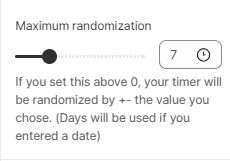
IMPORTANT: If you want your countdown timer to show on your Product Page, make sure to add an Offer countdown block to your Product page Content.
- End of the article -